Plex Media Server will help you catalog and playback your Movies, Videos, and Photos over your local network or over the internet.
Plex Media Server is FREE to download and install on your server. As of this writing Plex supports Mac, Windows, and Linux. They are able to deliver this on multi-platform because they use Java.
I am using my Low Cost and Low Powered Home Proxmox Server I have described here:
http://proxmox-openvz.blogspot.com/2015/11/proxmox-v4x-mini-home-server-with-less.html
Here is a link to Plex's features:
https://plex.tv/features
I use Plex Media Server on my home (Proxmox) server so that my family can easily browse, search and playback home movies, videos and photos easily in almost every electronic device we have on our home. For example we can have slideshow of our most recent vacation displayed on our living room Smart TV.
BTW, Plex Media Server can also be used on most major browser, which means if you Smart TV have an Android like (webkit) type of browser, it will most likely be able to be used as a Plex client. Which means you can playback movies, videos and photos on your TV using its built-in browser.
If you have a Roku, you can use its Plex Client App.
On you phones and tablets, you can download Plex App (not free), or you can just use your browser (free).
I hope that is a good introduction and enough to get you interested in Plex Media Server.
Lets get down to business about how to install Plex Media Server to your Proxmox Linux container:
Pre-Requisites:
- Proxmox server any version (you can use OpenVZ / LXC does not matter).
- Linux Container with Ubuntu 12.04 or higher
- Plex Media Server Debian package from: https://plex.tv/downloads
Installation Steps:
Update your packages:
apt-get update
Download Plex Media Server package:
wget https://downloads.plex.tv/plex-media-server/0.9.12.19.1537-f38ac80/plexmediaserver_0.9.12.19.1537-f38ac80_amd64.deb
Install Plex Media Server package:
(optional) Mount your file server's directories:
See this article to learn how to mount external directory to your Plex Media Server
Go to your browser to set initial settings (my server is on local IP 192.168.1.11:
http://192.168.1.11
Add a channel (I am adding my Home Videos first):
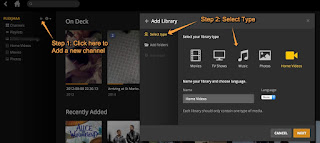
Then, select "as many" folders from your server to be included as part of this channel:
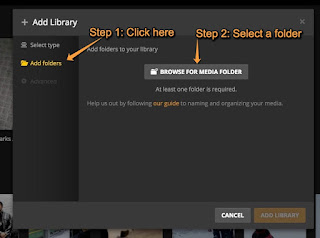
This is what my Home Video channel setting looks like after I added 2 folders:
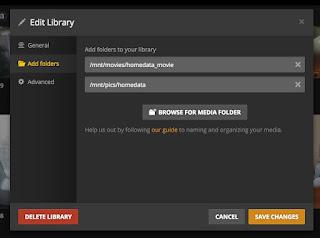
Scan for Videos inside the channel to index new videos:
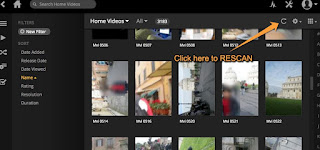
Then, you should repeat the above steps to create more channels. I have the following channels on my Plex Media Server (for example):
Home Videos
Movies
Photos
Configure Setting to Auto-Scan Periodically / Automatically:
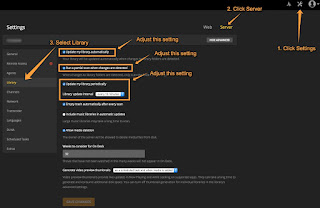
THAT IS ALL!
You now have a fully functioning Plex Media Server running on your Home Proxmox Server.
Everytime somebody adds a new Movie, Photo or Video, Plex Media Server will automatically scan and update its database. And now everybody in your home can easily enjoy these media on any device in your home!!!
Can you tell me how much CPU and memory do you give to the VM? Can you see a full hd movie?
ReplyDeleteMemory: 2GB
DeleteSwap: 2GB
CPU limit: 2
CPU units: 1024
yes I can play full HD movies without any issue.
Proxmox And Openvz Lxc Issues And Solutions: How To Install Plex Server () On Your Proxmox >>>>> Download Now
Delete>>>>> Download Full
Proxmox And Openvz Lxc Issues And Solutions: How To Install Plex Server () On Your Proxmox >>>>> Download LINK
>>>>> Download Now
Proxmox And Openvz Lxc Issues And Solutions: How To Install Plex Server () On Your Proxmox >>>>> Download Full
>>>>> Download LINK gZ
This comment has been removed by the author.
ReplyDeletePlex Media Server
ReplyDeleteI am very impressed with your post because this post is very beneficial for me
This is a fantastic article. Thank you very much for your sound advice and unwavering efforts. Keep going.
ReplyDeletePlex Media Server Crack
I'm really impressed with your writing skills, as smart as the structure of your weblog.
ReplyDeleteAdvanced SystemCare Pro Crack
Driver Talent Pro Crack
4K Stogram Crack
Plex Media Server Crack
CudaText Crack
Dropbox Login Crack
ascrack.org
Proxmox And Openvz Lxc Issues And Solutions: How To Install Plex Server () On Your Proxmox >>>>> Download Now
ReplyDelete>>>>> Download Full
Proxmox And Openvz Lxc Issues And Solutions: How To Install Plex Server () On Your Proxmox >>>>> Download LINK
>>>>> Download Now
Proxmox And Openvz Lxc Issues And Solutions: How To Install Plex Server () On Your Proxmox >>>>> Download Full
>>>>> Download LINK wl